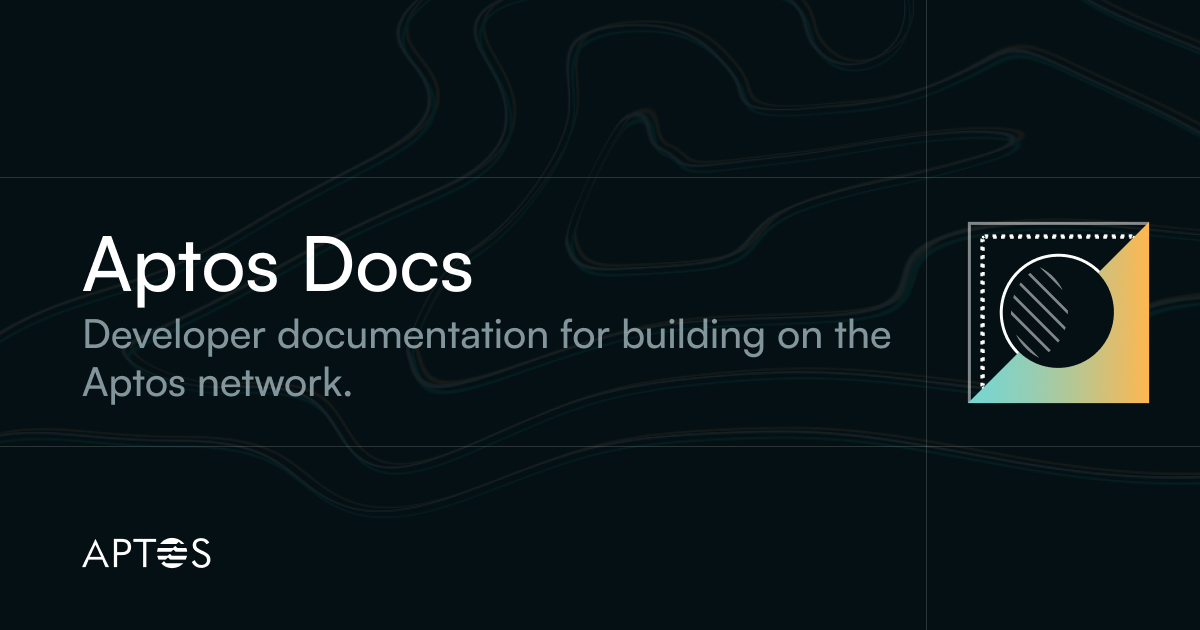
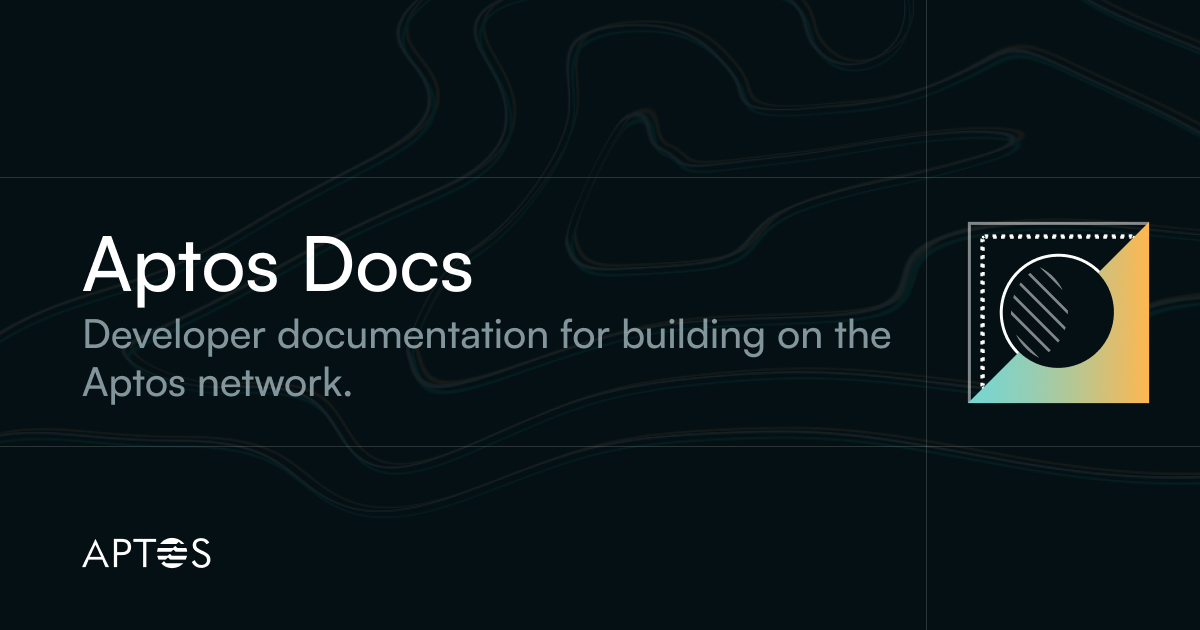
In the third chapter of the tutorial on building an end-to-end dapp on Aptos, you will be adding wallet support to your React app. You now need a wallet to submit a transaction to the blockchain.
Aptos provides a wallet adapter that supports many ecosystem wallets to offering a common interface and UI package that can be used to add a wallet connect button and a wallet selector modal.
Stop the local server if running.
In the client folder, run:
npm i @aptos-labs/wallet-adapter-react
npm i @aptos-labs/wallet-adapter-ant-design
This installs two packages:
We now need to add wallets to our app. There is a list of wallets the adapter supports; but to keep this tutorial simple, we will use only one wallet. Still in the client folder, run
npm i petra-plugin-wallet-adapter
tip
If you haven't installed the Petra wallet extension yet:
Install Petra Wallet and open the Chrome extension.
Follow the user instructions on petra.app for help.
Switch to the Devnet network by clicking Settings > Network and selecting devnet.
Click the Faucet button to ensure you can receive test tokens.
Open Index.tsx file. At the top of the file, add the following:
import { PetraWallet } from "petra-plugin-wallet-adapter";import { AptosWalletAdapterProvider } from "@aptos-labs/wallet-adapter-react";
Still in Index.tsx, add a constant that holds an array of wallets:
...const wallets = [new PetraWallet()];...
Inside the render method, update the code with the following:
... ...
That wraps our app with the adapter provider and initializes it with our wallets. It also sets the provider to autoConnect a wallet.
Open the App.tsx file and import the wallet connect UI package we installed in the previous step. At the top of the file add the following:
import { WalletSelector } from "@aptos-labs/wallet-adapter-ant-design";